Making a Payment
We offer three means of payment:
- Offline Payment (Check or Money Order)
- Credit Card (with or without a Paypal account)
- Bitcoin (through Bitpay)
We do not presently accept payment directly by credit card, but you can pay your Paypal invoice with a credit card without creating a Paypal account.
Note: Your payments made in this way will be applied to the invoice specified in your email. To pay multiple invoices use the make payments screen.
Paying by Check or Money Order
Make out your check or money order to Tornado VPS. Be sure to note the invoice number and the name of your service on your payment. Mail payments to the following address:
Tornado VPS, Inc.
705 S. Mustang Rd. #300
Yukon, OK 73099
Paying An Amount Greater Than Your Balance
You can pay any amount you like, including paying more than your balance due to get a credit balance. Any amount over the current balance due will be credited to your account and automatically applied to your next invoice.
-
Sign in to your account.
-
On your account page, select “Make Payment.”
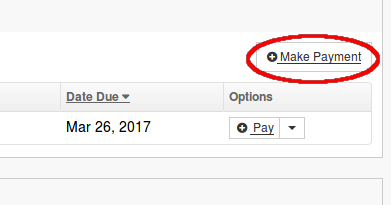
-
In the payment screen, enter the amount of your payment in “Other Payment Amount.” Click “Continue.”
-
Select your payment option and proceed as outlined below for your chosen payment method.
Paying by Credit Card
We send out invoices through Paypal, but you don’t need a Paypal account to make a payment by credit card. When you receive your invoice in email, click the “Pay Now” link. This will take you to your account payment screen.
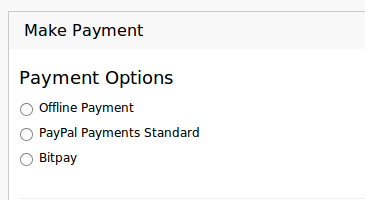
-
Select “Paypal Payments Standard” and click “Review and Confirm.”
-
Verify the details of your payment and select “Subscribe” if you want to set up a regular payment (Requires Paypal Account) or “Pay Now” if you want to make a single payment.
-
Follow Paypal’s online instructions to make your payment.
Note: In the Paypal Payment screen you may log in to Paypal if you have an account, or proceed to pay as a guest if you don’t have an account and don’t wish to set one up.
Setting Up An Automatic Payment Through Paypal
It may be convenient for you to set up an automatic payment through Paypal. You must create an automatic payment through your invoice. If you try to create a subscription directly through paypal.com it will not be associated with your account.
To create a Paypal subscription:
- Sign in to your account.
- Click “Pay Now” to pay for an invoice and select ‘Paypal Payments Standard’ as the Payment Option then use ‘Review and Confirm.’
- On the next screen click the ‘Subscribe’ rather than the ‘Pay Now’ button.
- In the Paypal screen that opens, select the due date from your invoice as the date for the payments going forward.
- You will need to create a Paypal account if you don’t have one, or log in to your account if you do.
- Create the subscription according to Paypal’s instructions.
Paying with Bitcoin
There are three steps to paying with Bitcoin. The first is setting up a Bitcoin wallet, the second is buying Bitcoins, and the third is using them to pay your invoice.
You can get a wallet here: http://copay.io/
Buy Bitcoins from any authorized vendor. A web search can quickly locate Bitcoin vendors in your country. You can buy several months in advance if you like.
Once you have purchased your Bitcoins, follow the procedure for paying by credit card. When the payment screen opens, select “Bitpay,” click “Continue” and follow the online instructions.
Paying Multiple Invoices
You can use any of our supported methods to pay multiple invoices at the same time.
-
Sign in to your account.
-
In your account screen, select the invoices to pay and click “Continue.”
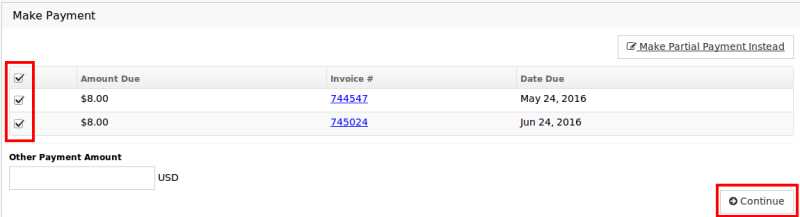
-
Select your payment option and click “Continue,” then proceed as you would for a single invoice.